How to Install an Adblock Extension on a Browser
Are you tired of being bombarded with intrusive ads while browsing the internet? Adblock extensions can be a great solution for those who want to improve their online experience by blocking unwanted ads. In this article, we will provide a step-by-step guide to installing an adblock extension on your browser, including popular choices for Google Chrome, Mozilla Firefox, and Microsoft Edge. We will also discuss the benefits of using adblock extensions, how to customize your settings, and common issues you may encounter. With our help, you can enjoy a smoother and more enjoyable browsing experience without the interruption of annoying ads.
Introduction to Adblock Extensions
If you’ve ever felt frustrated by the endless ads that seem to pop up on every website you visit, you’re not alone. Luckily, there’s a simple solution: adblock extensions. These tools block ads from appearing on your screen, making for a cleaner and less distracting browsing experience.
What are Adblock Extensions?
Adblock extensions are browser add-ons or plug-ins that prevent advertisements from displaying on websites. They work by either blocking the ads themselves or hiding the areas where the ads would usually appear.
Benefits of Using Adblock Extensions
There are several benefits to using adblock extensions beyond just a cleaner browsing experience. They can also speed up page loading times by preventing ads from loading and reduce the risk of malware infections from malicious ads. Plus, they can save you money by hiding ads for products you might be tempted to buy.
Choosing the Right Adblock Extension for Your Browser
With so many adblock extensions available for different browsers, it can be overwhelming trying to figure out which one is the best fit for you. Here are some factors to consider when choosing an adblock extension and some popular options for different browsers. The best Adblock based on reviews and user count is AdBlock — the best ad blocker
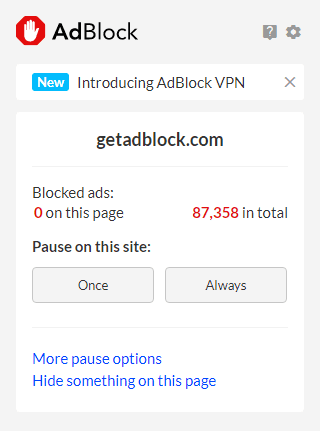
Factors to Consider When Choosing an Adblock Extension
Some important things to consider when choosing an adblock extension include:
– Compatibility with your browser
– Ease of installation and use
– Effectiveness at blocking ads
– Customization options
– User reviews and ratings
Popular Adblock Extensions for Different Browsers
Here are some of the most popular adblock extensions for different browsers:
- AdBlock and AdBlock Plus for Chrome, Firefox, Safari, and Edge
- Ublock Origin for Chrome, Firefox, Edge, and Opera
- Ghostery for Chrome, Firefox, Edge, and Opera
- AdGuard for Chrome, Firefox, Safari, Edge, and Opera
Installing an Adblock Extension on Google Chrome
Google Chrome is one of the most popular browsers out there, and installing an adblock extension is a breeze.
Step-by-Step Guide to Installing an Adblock Extension on Google Chrome
1. Open up the Chrome Web Store in your browser.
2. Search for the adblock extension of your choice or browse through the “extensions” section.
3. Click “Add to Chrome”.
4. Read and agree to any permissions the extension asks for.
5. Wait a moment for the extension to download and install.
6. Refresh any open web pages to activate the extension.
Verifying and Customizing Your Adblock Settings on Chrome
After installing an adblock extension on Chrome, it’s a good idea to verify that it’s working properly and customize the settings to your liking.
1. Click on the adblock extension icon in the top right corner of your browser window.
2. Verify that the extension is turned on and that the number of blocked ads is increasing as you browse.
3. Click on the extension icon again and select “Options” to access the settings menu.
4. Explore the different options for customizing your adblock experience, such as whitelisting certain sites or adding your own filters.
Installing an Adblock Extension on Mozilla Firefox
Mozilla Firefox is another popular browser that supports many different adblock extensions.
Step-by-Step Guide to Installing an Adblock Extension on Mozilla Firefox
1. Open up the Firefox Add-ons Manager in your browser.
2. Search for the adblock extension of your choice or browse through the “extensions” section.
3. Click “Add to Firefox”.
4. Read and agree to any permissions the extension asks for.
5. Wait a moment for the extension to download and install.
6. Refresh any open web pages to activate the extension.
Verifying and Customizing Your Adblock Settings on Firefox
After installing an adblock extension on Firefox, you can verify that it’s working properly and customize the settings to your liking.
1. Click on the adblock extension icon in the top right corner of your browser window.
2. Verify that the extension is turned on and that the number of blocked ads is increasing as you browse.
3. Click on the extension icon again and select “Preferences” to access the settings menu.
4. Explore the different options for customizing your adblock experience, such as disabling certain filters or adding your own rules.
Installing an Adblock Extension on Microsoft Edge
Advertisements and pop-ups can be a real nuisance while browsing the web. Luckily, you can use an adblock extension to get rid of them. Microsoft Edge, the default browser in Windows 10, also provides support for adblock extensions. In this section, we will guide you through the process of installing an adblock extension on Microsoft Edge.
Step-by-Step Guide to Installing an Adblock Extension on Microsoft Edge
1. Open Microsoft Edge and click on the three dots (…) on the top right corner.
2. Select “Extensions” from the dropdown menu.
3. Click “Get extensions from Microsoft Store.”
4. Search for any popular adblock extension like AdBlock or uBlock Origin and click “Get.”
5. Once the installation is complete, you will see the extension icon on the top right corner of your browser.
Verifying and Customizing Your Adblock Settings on Edge
After installation, make sure your adblock extension is working properly. Visit a website that regularly shows ads and pop-ups, and verify if they are blocked. You can also customize your adblock settings by clicking on the extension icon and selecting “Options.” From there, you can choose to allow ads on specific websites or block ads on a specific page.
Whitelisting Websites and Customizing Your Adblock Settings
While adblockers can help you browse the web without interruptions, they can also prevent some legitimate websites from functioning correctly. Adblockers can even block content that you want to see. Here’s how you can whitelist a website and customize your adblock settings.
Adding Websites to Your Adblock Whitelist
To add a website to your adblock whitelist, click on the adblock extension icon and select “Options.” Here you will see a section called “Whitelisted Websites.” Add the URL of the site you want to whitelist and click “Add.” This will allow ads to show up on the whitelisted site.
Customizing Your Adblock Settings for Better Performance
Customizing your adblock settings can help improve your browsing experience. You can disable adblock on specific sites, block certain types of ads, or create filters to block specific URLs. Play around with the settings to see what works best for you.
Troubleshooting Adblock Extension Issues
While adblock extensions can significantly improve your browsing experience, they can also cause issues with some websites. Here are some common issues and how to solve them.
Common Adblock Extension Issues and How to Fix Them
– Some websites won’t load: Disable your adblocker on the problematic site to see if that solves the issue. If the site still doesn’t load, it may be an issue with the site itself.
– Some ads still show up: Make sure you have the latest version of your adblocker installed. Some ads may also be served directly from the website, making them difficult to block.
– YouTube videos won’t play: Disable any Chrome extensions that manipulate YouTube, like YouTube Plus or FVD Video Downloader.
When to Disable Your Adblock Extension
Some websites may require ads to function correctly. Disabling your adblocker on such sites can help support the website and its content creators.
Conclusion and Final Thoughts on Adblock Extensions
Adblock extensions can make your browsing experience more pleasant by getting rid of pop-ups and ads. However, they can also cause issues with some websites. Keep in mind that some sites rely on ad revenue to stay afloat, so consider whitelisting those sites. Overall, adblock extensions provide a great way to personalize your browsing experience.
Summary of Key Points About Adblock Extensions
– AdBlock and uBlock Origin are popular adblock extensions for Microsoft Edge.
– Whitelisting a website can allow ads to show up on the site.
– Customizing your adblock settings can improve your browsing experience.
– Troubleshoot adblocker issues by disabling the extension or updating to the latest version.
– Consider disabling your adblocker on sites that rely on ad revenue.
Considerations When Using Adblock Extensions
While adblock extensions can block annoying ads and pop-ups, they can also prevent some legitimate websites from functioning correctly. Consider whitelisting websites that you want to support or disabling your adblocker on sites that rely on ad revenue. Customizing your adblock settings can help improve your browsing experience.In conclusion, installing an adblock extension on your browser can greatly enhance your browsing experience. By following the instructions provided in this article, you can easily install a reliable adblock extension of your choice and customize your settings to your liking. With fewer ads and a smoother browsing experience, you can focus on what matters most: the content you want to see. So, go ahead and give an adblock extension a try today!
FAQ
Can adblock extensions really block all ads?
Adblock extensions can block most ads, but it is possible for some ads to slip through. However, this is rare and depends on the quality of the adblock extension you are using.
Are adblock extensions safe to use?
Yes, adblock extensions are generally safe to use. However, it is important to download adblock extensions from reputable sources and be cautious of any unknown or suspicious extensions.
Can I whitelist certain websites?
Yes, you can whitelist certain websites to allow their ads to show if you choose to. This can be useful for supporting websites you enjoy or if you want to see certain ads.
Do adblock extensions slow down my browser?
Adblock extensions may slow down your browser slightly, but the difference is usually negligible. However, if you have an older computer or a slower internet connection, you may notice a more significant impact. Be sure to choose an adblock extension that is known for having good performance to minimize any slowdown.

