How to install Steam client
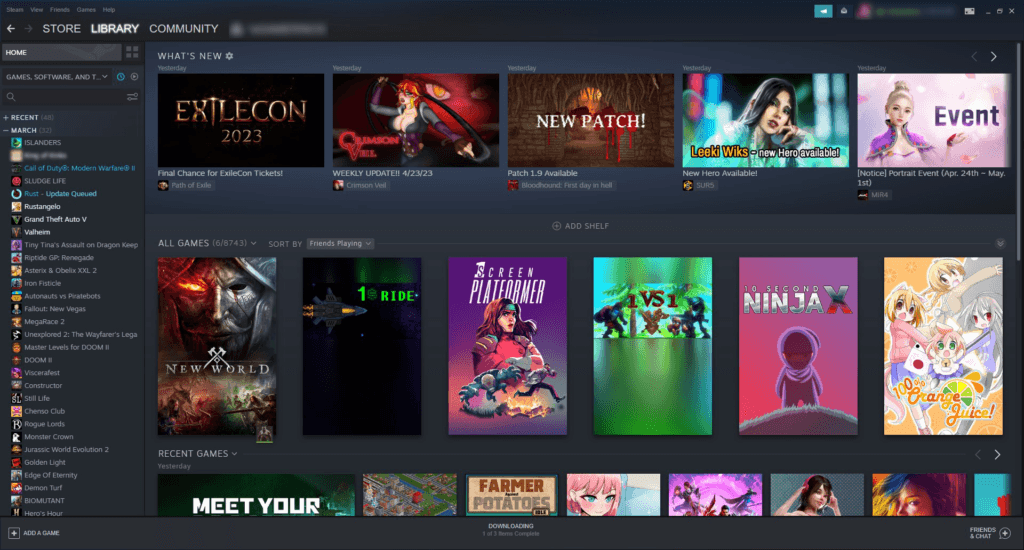
Steam is a digital distribution platform that allows users to purchase and play video games on their computers. It has become one of the most popular gaming platforms available due to its vast library of games, ease of use, and community features. If you’re new to Steam and want to know how to install it, you’ve come to the right place. In this article, we will walk you through the steps to download, install, and set up Steam Client on your computer. We’ll also cover some tips and tricks to get the most out of your Steam experience.
Introduction to Steam Client
What is Steam Client?
Steam is a popular online gaming platform that offers a wide selection of games to players. Steam Client is a software application developed by Valve Corporation that allows gamers to download and play games on their computers.
Advantages of Using Steam Client
The Steam Client offers several advantages to gamers, including a vast library of games that can be easily downloaded and installed, automatic updates for games, community features to connect with other gamers, and a secure and reliable platform for purchasing and playing games.
Types of Games Available on Steam
Steam offers a range of game genres, including action, adventure, simulation, strategy, role-playing, and more. The platform also features games from well-known developers and popular indie titles.
System Requirements for Installing Steam Client
Hardware Requirements
To install and run Steam Client, you need a computer that meets the following minimum requirements:
– Processor: 1 GHz or faster
– RAM: 1 GB or more
– Hard disk space: 1 GB or more
– Graphics card: DirectX 9 or later compatible card
Software Requirements
The Steam Client is compatible with the following operating systems:
– Windows (XP, Vista, 7, 8, 10)
– macOS (10.12 or newer)
– Linux
Downloading and Installing Steam Client
Downloading Steam Client
To download the Steam Client, visit the Steam website and click on the “Install Steam” button. The download will begin automatically, and you can save the file to your desired location on your computer.
Installing Steam Client
Once the download is complete, double-click the setup file to begin the installation process. Follow the on-screen instructions to complete the installation.
Running Steam Client for the First Time
After installing the Steam Client, click on the shortcut on your desktop to launch the application. The first time you run the client, it will ask you to sign in to your Steam account or create a new one.
Creating a Steam Account
Why Create a Steam Account?
Creating a Steam account allows you to purchase and download games, connect with other players, and access community features like forums and chat rooms.
How to Create a Steam Account
To create a Steam account, launch the Steam client and click on the “Create a new account” button. Follow the on-screen instructions to enter your personal information and create your account.
Verifying Your Steam Account
To verify your Steam account, you will need to enter a code that is sent to your email address. Once you enter the code, your account will be verified, and you can start using Steam.
Navigating the Steam Client Interface
Overview of the Steam Client Interface
The Steam client interface is straightforward and user-friendly. The left-hand side of the screen displays a list of main tabs, including Library, Store, Community, and Profile. The Library tab is where you can access all of your installed games and launch them. The Store tab allows you to browse and purchase games on the Steam platform. The Community tab is where you can connect with other players and access various game-related discussions and guides. Finally, the Profile tab allows you to view and edit your account information.
Browsing Available Games on Steam
Browsing games on Steam is easy. Simply navigate to the Store tab, and you can browse the featured games, top sellers, new releases, and upcoming games. The store also has a search bar to help you find specific titles. You can filter results by game genre, price, and other criteria using the options provided on the left-hand side of the screen.
Using the Steam Store
Once you have found a game you want to purchase, click on its icon to view its details. From there, you can read game descriptions, view gameplay trailers, and even read reviews from other players. If you decide to purchase the game, click the ‘Add to Cart’ button and follow the prompts to complete the purchase.
Installing and Launching Games from Steam
Browsing and Selecting Games to Install
To browse and select games to install, navigate to the Library tab in Steam. Here, you can view all of your installed games and any games you have purchased from the Steam Store but have not yet installed. To install a new game, simply click on it and select ‘Install.’ You can also filter your games by category or search for a specific title.
Downloading and Installing Games from Steam
Once you have selected a game to install, the installation process will begin. The game’s page in the Library tab will display a progress bar that shows how much of the game has been downloaded and how long the download will take. Once the download is complete, the game will automatically install, and you can launch it by clicking the ‘Play’ button.
Launching Installed Games
To launch an installed game, navigate to the Library tab in Steam and click on the game you want to play. The game’s details page will open, and you can click the ‘Play’ button to launch the game.
Troubleshooting Common Issues with Steam Client
Steam Client Fails to Launch
If the Steam client fails to launch, check that you have a stable internet connection and that your computer meets the system requirements to run Steam. If the problem persists, try restarting your computer or updating your graphics card drivers.
Downloading or Updating Games Stuck at “Preparing to Launch”
If a game is stuck at “Preparing to Launch,” try restarting Steam or clearing the Steam download cache. You can do this by selecting the ‘Steam’ menu in the top left corner, clicking ‘Settings,’ selecting ‘Downloads,’ and then clicking ‘Clear Download Cache.’
Error Messages While Installing or Updating Games
If you receive an error message while installing or updating a game, try restarting Steam and your computer. If the problem persists, check the Steam forums and support pages for help or contact Steam support directly.
Conclusion and Final Thoughts on Steam Client Installation
Benefits of Using Steam Client
The Steam client is a convenient and easy-to-use platform for accessing a vast library of games. It offers features like automatic updates and cloud saves, and it also provides access to various game-related communities and resources.
Final Considerations Before Starting to Use Steam Client
Before installing and using the Steam client, make sure your computer meets the minimum system requirements, and that you have a stable internet connection. Also, be aware that some games may require additional purchases or subscriptions. Finally, it’s always a good idea to read reviews and do research before purchasing a game to ensure that it’s a good fit for you.Congratulations, you’ve successfully installed Steam Client and are ready to enjoy the countless games available on this platform! Remember to keep your Steam Client updated and always check for the latest games and updates available. With these tips, you’ll be a Steam pro in no time. Happy gaming!
FAQ
Do I need to pay to download and install Steam Client?
No, Steam Client is free to download and install on your computer. You only need to pay for the games you want to play.
Can I install Steam Client on multiple devices?
Yes, you can install and use Steam Client on multiple devices. However, you will need to log in to each device separately using your Steam account.
Is it necessary to create a Steam account to use the Steam Client?
Yes, you need to create a Steam account to use the Steam Client. This is necessary to purchase and play games on the platform.
What if I encounter issues while installing or using the Steam Client?
If you encounter any issues while installing or using the Steam Client, you can visit the Steam support page to find solutions to common problems. If you can’t find a solution, you can contact Steam support for further assistance.

